I’ve had the iPhone 11 Pro since 2019 — a phone that is still as powerful, sleek, and compact looking as the day it was released. When the new iOS 26 was released I was curious, and a little nervous, to see how it would treat an old flagship. After several hundred user comments, I am ready to give you an unfiltered take on what it has been like to use iOS 26 on the iPhone 11 Pro: the good, the bad, and the strange in-between.
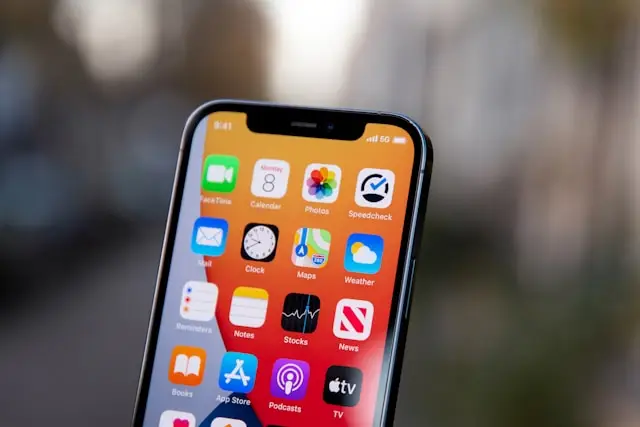
First Impressions — The “Liquid Glass” Look
Apple obviously aimed for a visual overhaul this year. The new Liquid Glass design introduces translucent menus, shiny panels, and additional motion within the UI. It’s gorgeous to look at — it’s futuristic, even — and upon initial boot, it actually made my iPhone 11 Pro feel new again.
Lock screen widgets have a subtle glow, Control Center is more fluid, and those dynamic transparency effects give everything a sense of being alive.
But looks aside, the performance story was checkered…
Performance & Lag: A Mixed Experience
During the first few days, I experienced slower animation, laggy app switching, and slower Face ID unlocking by a fraction of a second. It was as if my phone were running at 30Hz instead of the normally silky-smooth 60Hz.
This is a highly common post-update complaint among iPhone 11 Pro owners. Why? iOS does background work after major updates — reindexing files, syncing photos, and optimizing apps.
- Wait 48–72 hours for background tasks to finish.
- Force restart your phone (Volume Up → Volume Down → hold Power).
- Reduce motion effects:
- Settings → Accessibility → Motion → Reduce Motion → ON
- Turn off extra transparency:
- Settings → Accessibility → Display & Text Size → Reduce Transparency → ON
Battery Drain & Overheating
The phone was getting hot even with very light usage in the initial days, and the battery was draining way faster. The culprit, as is often the case, is background re-indexing and Spotlight processing.
- Limit Background App Refresh:
- Settings → General → Background App Refresh → Off (or Wi-Fi only)
- Recalibrate Battery:
- Let it drain to 0%
- Charge uninterrupted to 100%.
- Turn Off Location for Unused Apps:
- Settings → Privacy → Location Services
- Avoid charging while using — heat worsens battery degradation.
- Reset All Settings (if issues persist):
- Settings → General → Transfer or Reset iPhone → Reset All Settings
After following these, my battery life improved significantly — from barely 6 hours of screen time to almost 8 again.
Eye Strain & Visual Discomfort
While as lovely as I think the “Liquid Glass” appearance, it isn’t for everybody. The added transparency, reflections, and depth effects cause eye strain or mild motion sickness — especially in dark mode or in low-light conditions.
Make the Display Easier on the Eyes:
- Reduce Transparency:
Settings → Accessibility → Display & Text Size → Reduce Transparency → ON - Lower White Point:
Settings → Accessibility → Display & Text Size → Reduce White Point → 70% - Use Static Wallpapers instead of dynamic ones.
- Avoid Dark Mode full-time — some users find contrast worse in dark mode.
After adjusting these, the display felt calmer and easier to read — especially for long sessions.
Scaling & UI Spacing on the 11 Pro
The iPhone 11 Pro’s 5.8-inch screen now feels a little cramped under iOS 26. Icons are larger, text spacing is wider, and everything seems designed for bigger screens like the 15 Pro Max.
To Fix This:
Settings → Display & Brightness → Display Zoom → Standard
This restores the tighter, more compact feel the 11 Pro originally had.
Minor Bugs & Glitches
Even after a week, I still noticed some smaller issues:
| Problem | Quick Fix |
|---|---|
| Face ID delays | Re-scan Face ID in bright light |
| Wi-Fi drops | Forget network → Reconnect manually |
| Contacts & Calendar lag | Restart after Spotlight finishes indexing |
| Dark Mode text contrast | Settings → Accessibility → Increase Contrast |




